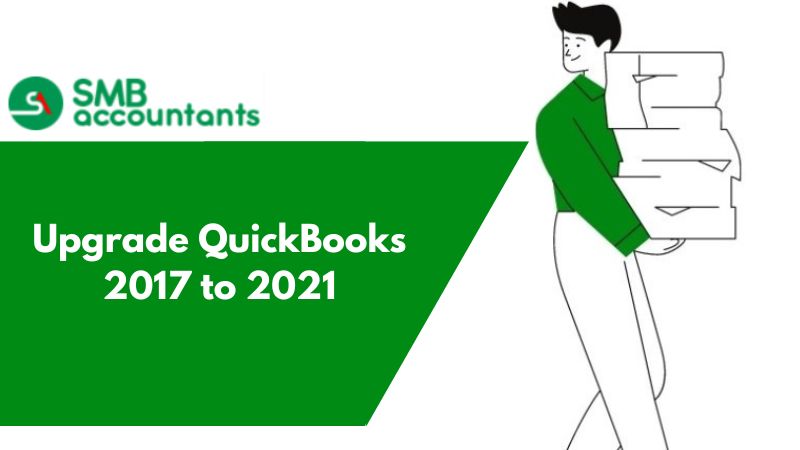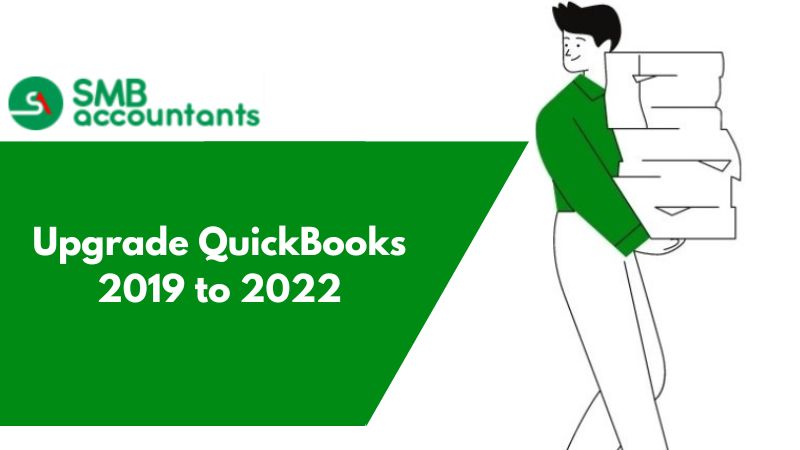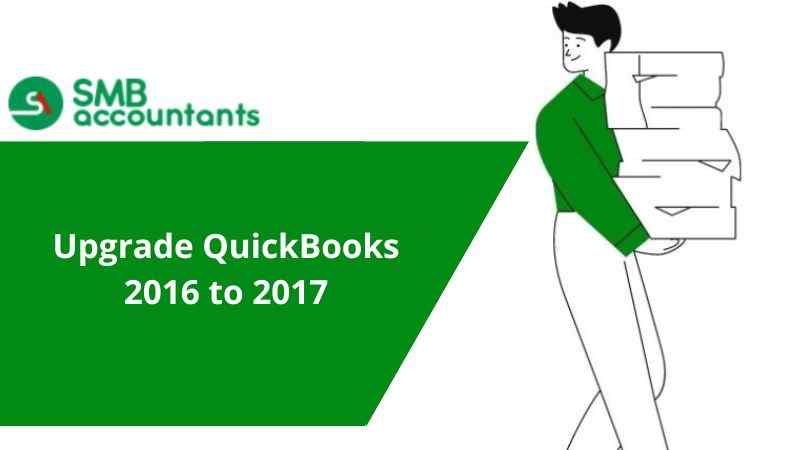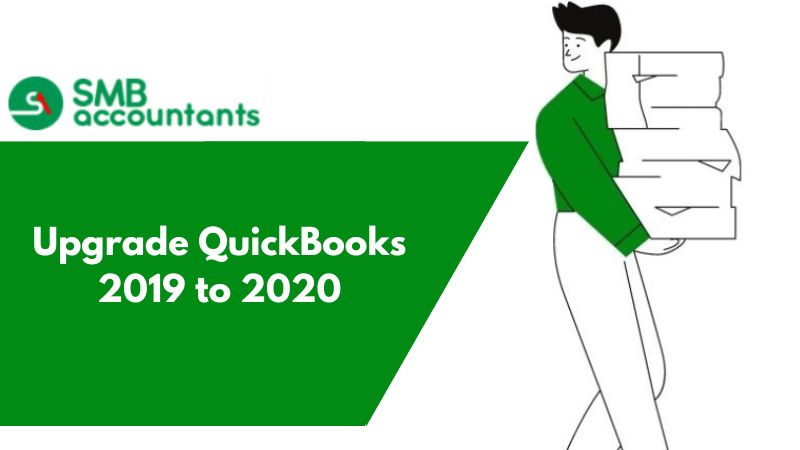QuickBooks is a powerful accounting and bookkeeping program that allows you to keep track of all of your company's finances and accounts. However, for QuickBooks Desktop to function properly, it is always necessary to upgrade to the most recent version. In this guide, we will learn how to upgrade QuickBooks 2017 to 2021. However, QuickBooks Desktop has a 3-year life cycle. Keeping this in mind, you’ll first need to upgrade your 2017 to 2020 version and then upgrade 2020 to 2021 versions.
The newer version of QuickBooks improves the software's handling capabilities, allowing you to do tasks in QuickBooks efficiently and without interruption. Moreover, QuickBooks and its services are upgraded and improved by the Intuit technical team regularly. We'll show you how to upgrade QuickBooks Desktop to the most recent version in this blog. But first, let's take a look at the things that need to be considered before you move to the upgrade process.
Why upgrade QuickBooks 2017 to 2021 version
Upgrading QuickBooks entails enhancing your QB with additional capabilities that are advantageous to your company's accounting and finance operations.
The advantages of upgrading the QB desktop utility are listed below:
- You will be able to get more and better utility performance.
- Fixes several of the application's common security loops and issues.
- Increase the security of your data.
- Receives a completely error-free experience.
- Tax 1099 NEC and MISC: QuickBooks support with 1099 MISC and 1099 NEC and to print, and e-filing. Not only has that but also allowed the third-party applications to use the software developer kit for the e-filing.
- Improvements in Online Banking: Save the customization of columns, and create rules for both running money-out transactions and money-in transactions. Assign a customer in QuickBooks, a job to their expenses in their banking transaction table.
- New advanced features include tracking progress, real-time updates, invoice generation, and more.
After learning about all of the advantages of upgrading the QuickBooks Desktop version 2021, you should back up your company file before proceeding to the upgrade process.
Steps to Backup Your Company Files
- The very first, select Switch to Single-user Mode from the File menu in QuickBooks
- Go back to the File menu and select the Backup Company
- Then choose Create Local Backup from the drop-down menu
- Select Local Backup and click “Next” in the window
- Select Browse in the Local Backup Only option and navigate to the location where you want to save your backup company file
- Decide how many backups you wish to retain (this is an optional step)
- Before you save, this conducts a test to ensure that your backup file is in good order
- Select “OK” when you're finished
- Select “Save it now” followed by hitting the “Next” button
- QuickBooks saves a single company file as a backup
- You'll receive a confirmation message once it's completed.
Also, back your payroll forms with the help of the below steps:
QuickBooks does not back up your payroll forms automatically. There are a few options for rescuing them. You can make copies and save them on your computer. You can save them as PDFs if you use QuickBooks Enhanced Payroll.
Send the folder containing all of your saved payroll forms to your accountant if you need your accountant to update the payroll tax forms you've started.
- Open the Start menu on Windows
- Open the File Explorer by searching for it
- Look for the following folder on your computer: [your company name] Tax Forms
- All of your payroll information is kept in this folder
- Save the entire folder on your computer and email it to your accountant
- You must also email them a copy of your backup company file
- After your accountant restores your company file, they must place the Tax Forms folder in the same folder as your company file
- Request that they copy and return the Tax Forms folder to you once they've completed their evaluation
- To open the updated forms on your computer, repeat the procedures above.
Upgrade QuickBooks 2017 to 2021
First, you need to upgrade your upgrade QB from 2017 to 2020 which was already discussed in the previous article. So, you can make your process easy with the steps that are suggested in your reference article. Furthermore, the below steps guide you on how to upgrade QuickBooks 2020 to 2021.
Choose the correct version 2021 to download and install for the upgrade process. When you’re ready to upgrade to the 2021 version, you’ll receive a notification when you open QuickBooks Desktop.
- First, click on “Upgrade Now”
- Select the checkbox named “Keep old version on my computer”
- If you also want to keep your current version of QuickBooks
- Then select the “Let’s go” option
- Now, QuickBooks downloads installs, and registers the new version for you
- It also generates an updated version of your company files
- When the upgrades are completed then select “Open QuickBooks”.
If you don't get a notification when it's time to upgrade your QuickBooks subscription, Restore all one-time messages
- Change your one-time message prompts if you don't get a prompt to update
- Select Preferences from the Edit menu
- Select General, then My Preferences from the drop-down menu
- Select Return all one-time messages, then click Ok
- QuickBooks should be closed and then reopened
- The option to upgrade your QuickBooks subscription will be presented to you.
The QuickBooks Desktop Manager is where you can get the most recent version of QB Desktop. You can pick and choose which QuickBooks items you want to install.
QuickBooks Desktop can be upgraded without a subscription
Don't worry if you don't see an upgrade prompt. It indicates that you purchased QuickBooks as a one-time purchase. You can use the simple upgrade tool to upgrade. Here's how to do it.
- Upgrade QuickBooks after selecting the Help menu
- Select Upgrade Now after selecting the version you wish to upgrade to
- You can preserve a copy of your current QuickBooks version
- Choose to keep the old version on my computer and then choose “Let's Go”.
QuickBooks installs, activates, and downloads the updated version for you. It keeps your company file up-to-date.
Conclusion!
Here is everything you should know about how to upgrade QuickBooks 2017 to 2021. In case you receive any issues during the process or have any other issues, you can reach out to our QuickBooks Professionals via LIVE CHAT for quick and precise solutions.
FAQ
How to check the specifications of your Windows computer before upgrading QuickBooks 2017 to 2021?
Windows 10:
- Click on the Windows Start menu and then choose the Settings tab
- Next, you have to click on the System >>> About
- Moving forward, click on the button named “Device Specifications”
- Now, click on the System Type to verify whether the Windows version is 32-bit or 64-bit
- Verify the version and edition of your Windows under the Windows Specifications tab.
- Using the mouse, go to the lower left corner of your screen and move the pointer up
- Here, select the Settings tab and click on “Change PC Settings”
- After that, hit “PC and Devices” followed by clicking on “PC Info”
- Here, you’ll see the version and the edition of your system’s Windows under Windows
- Under the PC in front of System type, you’ll see if your Windows is 32-bit or 64-bit.
- Press the Windows Start button and then type Computer
- Do a right-click on the Computer followed by selecting the Properties tab
- You can find the edition and version of Windows under the Windows Edition tab.