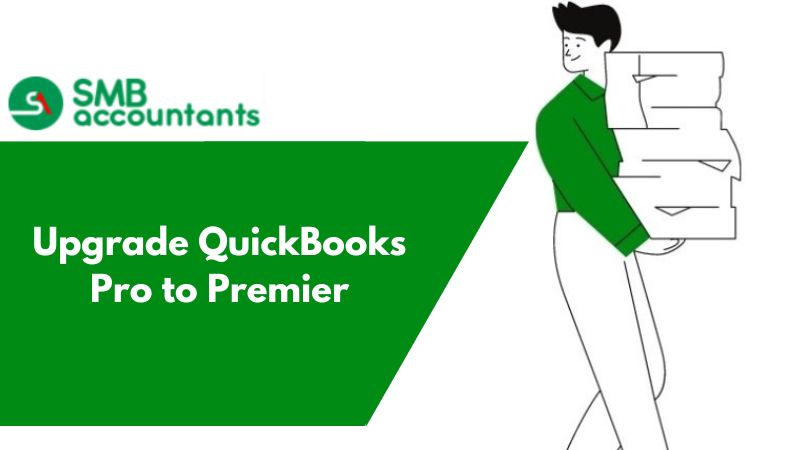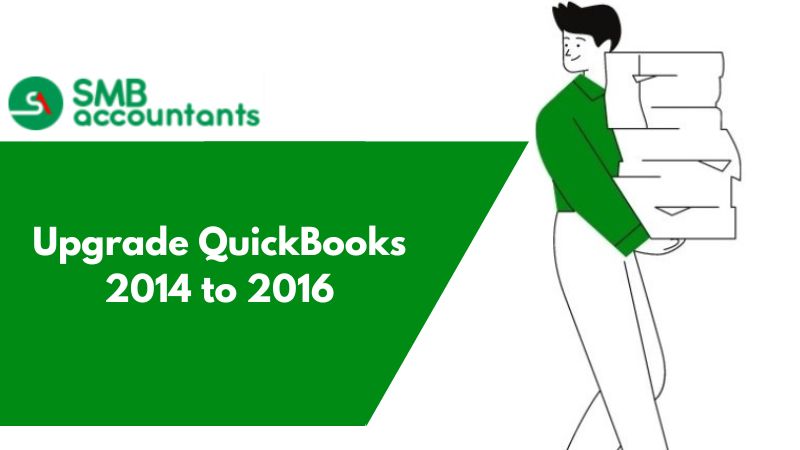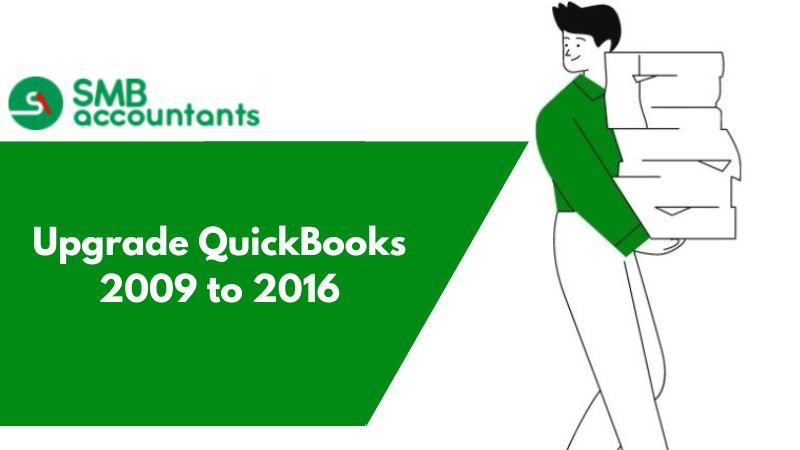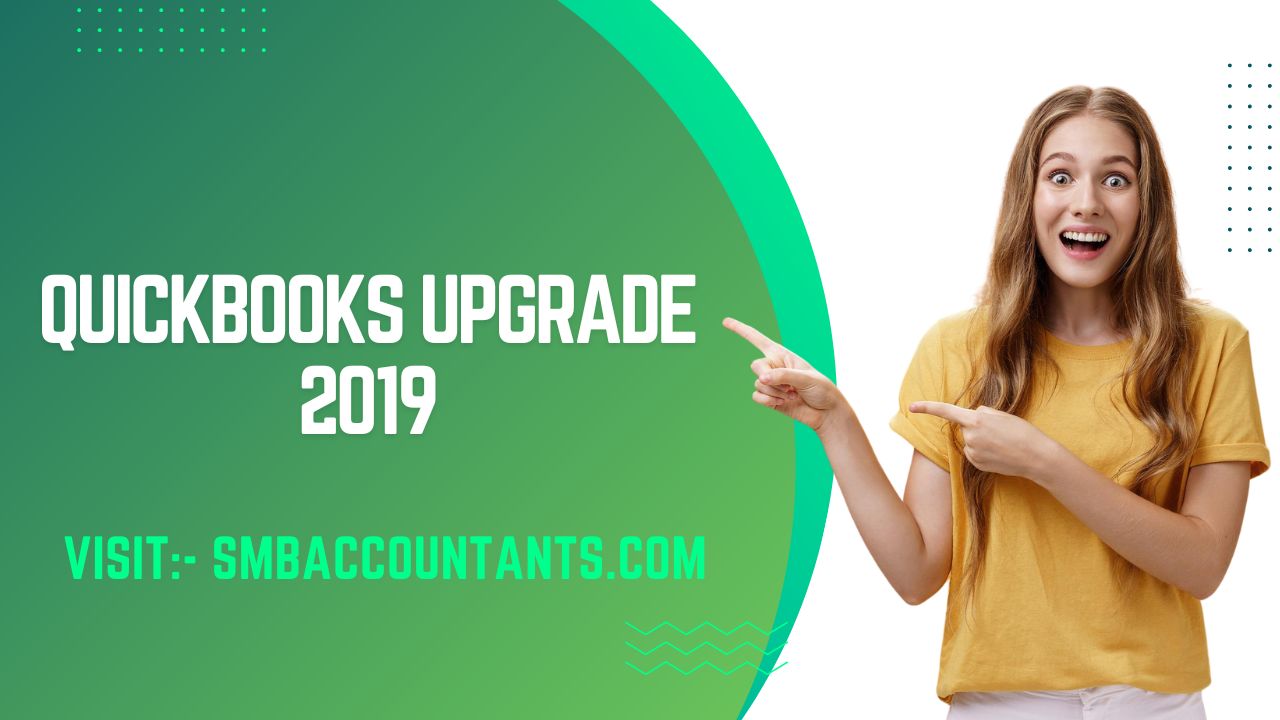To avail of more advanced features and functionalities of accounting software, upgrading the lower edition to the higher edition is the best choice. In this article, we will talk about how to upgrade QuickBooks Pro to Premier Edition. The ones who are familiar with QB Desktop Premier, well, it is an advanced version of QB Pro. It comes with all of the capabilities of QuickBooks Desktop Pro, as well as industry-specific tools (contractors, nonprofits, professional services, manufacturing & wholesale, and retailers). QuickBooks Premier comes in a variety of industry-specific editions, or you can choose from a variety of editions during your installation process. So, without wasting much time, let’s check out other details for this upgrade process.
What makes QuickBooks Desktop Premier More Popular in Comparison to QuickBooks Pro?
QuickBooks Pro and Premier both are robust accounting software solutions that you can buy a one-time subscription and install on your PC. When comparing these two QuickBooks Desktop editions, Premier outperforms Pro in terms of inventory, sales, and reporting features. In addition, QuickBooks Premier gives you access to industry-specific capabilities and allows you to add up to 5 users vs 3 in QuickBooks Pro Edition.
Key Features of QuickBooks Premier Edition vs Pro Edition
| QuickBooks Desktop Pro | QuickBooks Desktop Premier |
| Keep track of your income and expenses, as well as your bills and payables. Build and distribute customized invoices, estimates, and receipts, as well as track payments and create client groups based on rules. Inventory and cost of items are tracked and managed, and purchase orders are created. Run more than a hundred financial reports. Track time and have it automatically added to invoices; enter time for employees or give them secure access to do so. There can be up to three users. Subscriptions can be purchased with Enhanced Payroll. | All of the benefits of Pro with the addition of Running more than 150 financial reports, including reports tailored to specific industries. Make forecasts from scratch or based on prior company data. Profitability can be tracked by product, project, or customer. Clients are invoiced according to the stages of the job. Create sales orders. Determine the pricing of a product or service based on the type of customer. Accessibility of up to Five users is possible. |
System Requirements to Upgrade QuickBooks Premier Edition
| Operating System |
|
| Browser Requirements | QuickBooks Desktop requires internet access and Internet Explorer 11 (32-bit). |
| Processor | 2.4 GHz minimum |
| RAM | 8 GB minimum for 64-bit, 16GB Recommended |
| Server RAM requirements |
|
| Optical drive | A 4X DVD-ROM drive is required for physical CD installations. |
| Screen Resolutions |
|
Upgrade QuickBooks Pro to Premier: Step by Steps Instructions
Step 1: Prepare and test your network
Before you start the upgrade process, check the system requirements for QuickBooks Desktop Premier.
Network options: You have the servers and workstations with different install options. Choose the option best for your company.
Step 2: Download the QuickBooks Desktop Premier
To download QuickBooks Desktop Premier, you must first choose your country, product, and edition. After you've made sure you've got everything you need, hit the Download button.
Once you've downloaded the latest version, store it on your desktop or anywhere else you'll be able to find it easily. You also maintain the product's specifications on hand for the installation process. If you bought the product directly from Intuit's website, you can access the product details in your purchase email.
Step 3: Do the installation process as your next step
Once you have all of the product information, double-click on the QuickBooks.exe file to open the download file and install it. Then, in the installation wizards, follow the installation instructions that appear. Also, if you’re using more than one user's access then make sure you first install it on your server system and then on the workstation system.
The below steps for QuickBooks Premier Server Install:
- Double-click the QB Premier Install file first, and then open the Setup Wizard Installer
- If your machine is already connected to the Internet click Next; otherwise, select No and then Next
- Your active software is now closed, and you must select the Next button to proceed
- Users must read the License Agreement's terms and conditions
- After that, select "I accept the terms of the license agreement" and then "Next"
- Then you must select the type of installation, i.e. "Custom or Network options"
- When you're finished, select the form setup:
- If you're planning to use the QuickBooks software on this computer, select 'I'm going to use QuickBooks on this system AND I'm going to save it’
- If you're just intending to keep QuickBooks data on this computer, select 'I'm NOT going to use QuickBooks on this device'
- After that, select "Yes" and then "Allow Access"
- Fill in the "product number and license number" fields as needed
- To complete the installation, follow the installation instructions on your computer
- After that, you'll need to set up QuickBooks Database Server Manager
- In addition, you must adjust the firewall's permissions
- Finally, make sure your QuickBooks Database Server Manager is up to date.
Step 4: Convert your company data from Pro to Premier
Before you move your data to Premier, make sure to back up your company file. Once you convert your file to Premier, you’re not able to open it in QuickBooks Pro.
Backup your Company File
Before you begin, make a backup of your company file:
- Select File, then Create Backup from the drop-down menu
- Choose a secure location for your file, such as another computer or server.
Update your company file
- It's time to update your company file to work with QuickBooks Desktop Premier now that you have a backup of your present file
- Then open your company file in QuickBooks Desktop Premier
- Select OK after entering the Admin password
- Choose the appropriate option
- Check that I understand that my company file will be changed to this new QuickBooks version checkbox, and then click Update Now
- To back up your data, select OK and then follow the onscreen instructions to back up your company file
- When prompted to confirm that you wish to update your file, select “Yes”.
Final Words!
Hopefully, the above article contains all the necessary details to upgrade QuickBooks Pro to Premier. Enjoy the amazing and impressive features to run your businesses with even more productivity that QuickBooks Desktop Premier is offering in a variety of industry-specific editions. In case, if any questions are still unanswered, don’t worry! Our LIVE CHAT is available all around the clock to answer your queries in less time.