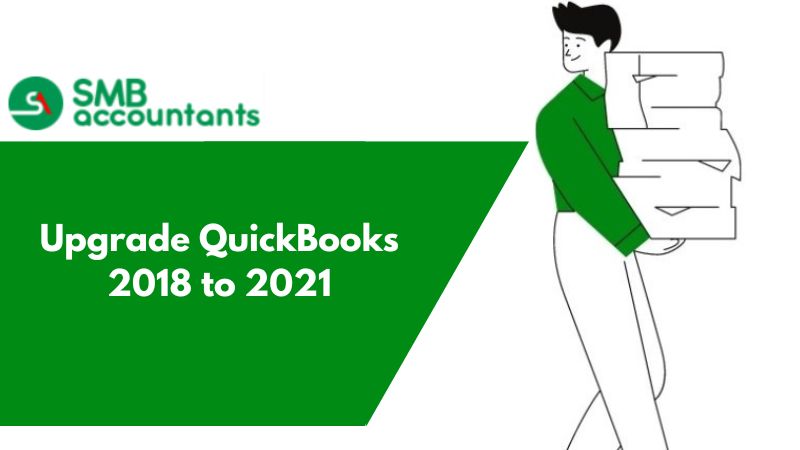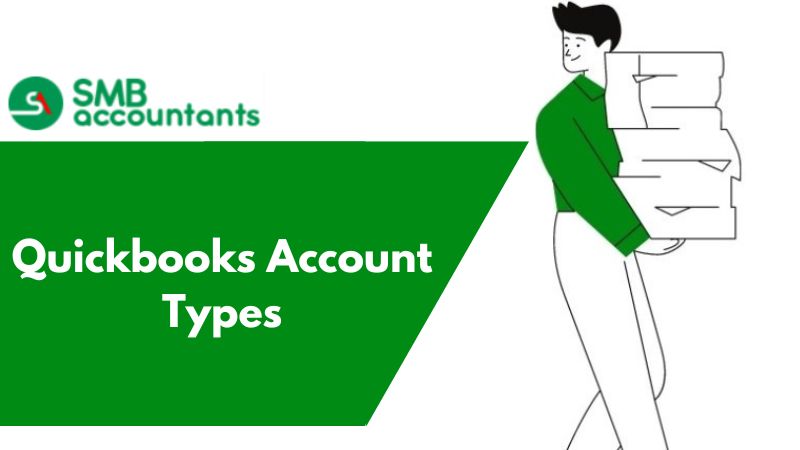How to Use Neat Scanner with QuickBooks?
- Login to your Neat account by going to Cloud.neat.com. If you don’t already have an account with Neat then create one.
- Once you are within Neat, hover over the arrow button that you can find at the top of the navigation bar. When you place your cursor on the arrow drop-down will open. From there click on the My Accounts tab.
- On the window that appears click on the accounting option and from there click on the Connect to QuickBooks tab.
- When you try to connect Neat with QuickBooks, then Neat will ask for your credentials QuickBooks. Provide the details by entering all the info then click the sign-in tab.
- When connected you will have to authorize Neat to access your QuickBooks company files and to work with it.
- Once authorization is provided you will then be able to use the Neat scanner with QuickBooks.
If you still face issues and are not able to resolve your query “How to use Neat Scanner with Quickbooks” then raise your issue by calling us. You can give us a call any time of the day as we are open 24/7. Dial Chat now and we will be there to help.