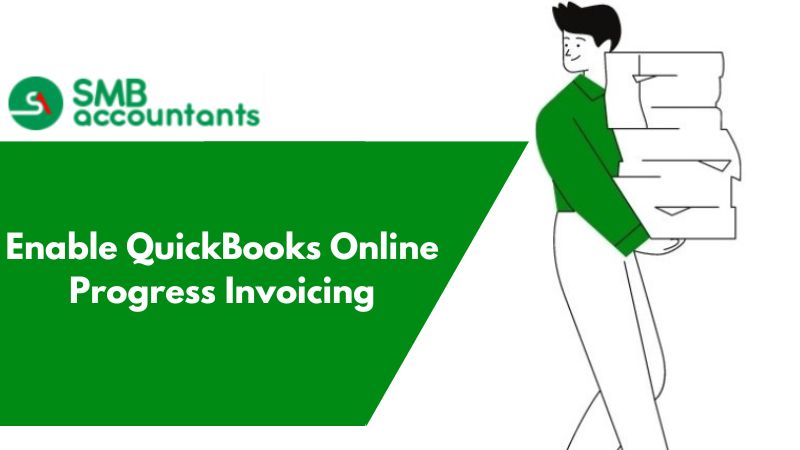Invoices are documents that contain details about a particular transaction. An invoice, also known as a sales invoice or bill, is mostly created on a transaction-to-transaction basis. Still, if your organization has undertaken a long project, you will want to create invoices for each completed task. This is known as progress invoicing. This helps organizations in maintaining a permanent flow of funds for any ongoing project.
A few benefits of Progress Invoicing:
- The incremental yet constant flow of Funds: Progress invoicing enables organizations to charge incrementally, hence reducing the total burden upon the client.
- Flexibility: Projects for which costs cannot be ascertained in advance can use this type of pricing model. This will offer more flexibility to both the parties.
- Risk Mitigation and Customer Retention: Progress invoicing enables customers and clients to put their trust in the service provider.
In QuickBooks, users need to enable progress invoicing. To do so, users can follow the steps given below:
- Open QuickBooks and log into your company file
- Go to Preferences from the Edit menu
- Select Jobs & Estimates
- Mark yes against “Do you do progress invoicing?”
- Save and Exit settings
Upon completion of the aforementioned steps, users need to create a new invoice. They can do so by going to the Create (+) menu and selecting Invoice. Add a new invoice and enter all the relevant data. Save the invoice as an estimate and go back to the homepage.
If you do not have an estimate activated in your version of QuickBooks then follow the above method and mark yes against “Do you create estimates?” An estimated invoice is made before the delivery of the product/service. It is used for ascertaining the total cost of a project. It is also known as Pro Forma Invoice. We will use invoices in increments until we reach a total estimate for the project.
Follow the steps given below for creating a progress invoice against estimates:
- Now go to the recently created estimate and select the one you want to create a progress invoice against.
- Select among the three options:
- Create an Invoice for the Entire Estimate
- Transfer a particular percentage of estimates to the invoice
- Customize the progress invoice by adding items and quantities yourself.
- Based on your selection, you can proceed with the steps mentioned below:
- The entire estimated amount along with items are copied to the progress invoice. This would mean that the entire payment is to be recorded on a single progress invoice. This will defeat the purpose of progress invoicing. Still, users will be able to use the estimated invoice as an Accounts Receivable in this case.
- The second option takes a certain % of the estimated amount and transfers it to the progress invoice. The percentage mentioned by the user is transferred from every item.
- This enables customization and offers more flexibility. Users can select the items and amounts that need to be transferred to the progress invoice. Users can select the items and amount and click ok.
- Check the print layout of the invoice and check all the information mentioned on it.
- Hit save and close.
If you still face issues then give us a call at our Quickbooks Proadvisor support at smbaccountants.com.