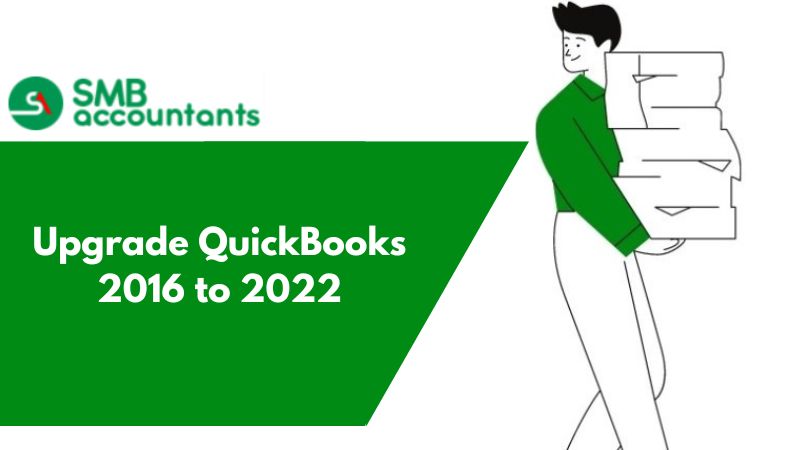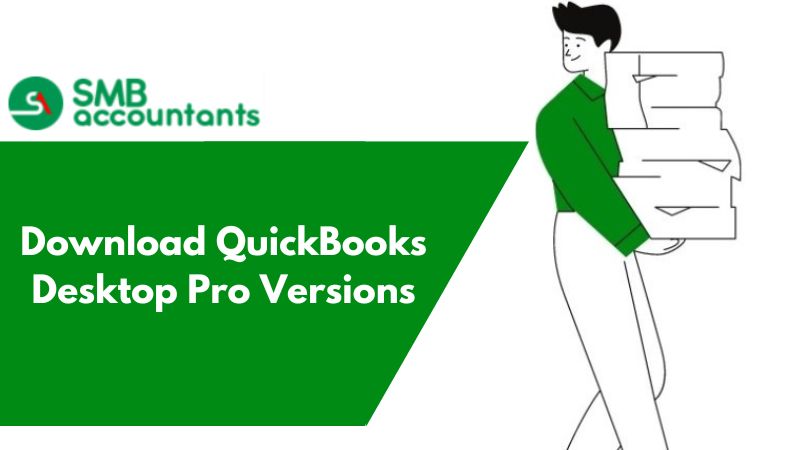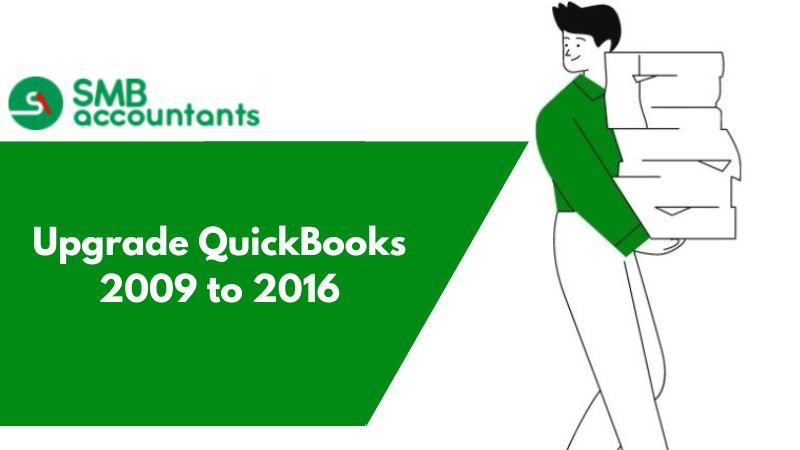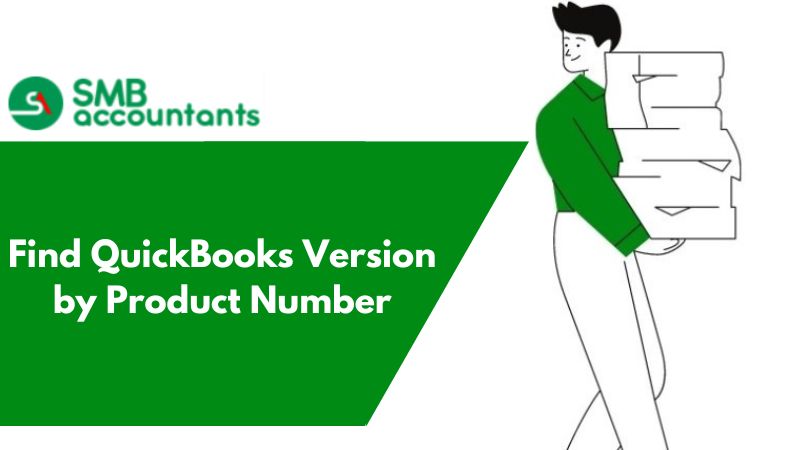QuickBooks Upgrade is one of the most important things that you must do. An upgrade is available in time intervals by the QuickBooks itself. They also notify you of the update or you can check for it from your current version. There is a proper way for QuickBooks to upgrade from any lower version to any above version. The process for QuickBooks upgrade is mentioned in detail. You just have to choose the version you are using or in which you want to upgrade your program.
If you're using an older version of QuickBooks and looking to keep up with the latest features and enhancements, upgrading to a new version is essential. Upgrading your QuickBooks software not only ensures you have access to the latest functionalities but also helps streamline your accounting processes and stay compliant with the latest regulations. In this comprehensive guide, we will walk you through the step-by-step process of upgrading QuickBooks from an older version to a new version.
The upgrade helps to grow your business more and saves you time by providing you with new and improved features. Each version has its own new or improved features with some new system requirements. This makes every version different, improved, and upgraded from the previous version. If you won’t upgrade your QuickBooks software then be ready for some issues that cause you errors, or problems while working on it.
Things to Be Done Before QuickBooks Desktop Upgrade
Many things that you are required to check and verify so that you won’t face any issues. For this, you have to keep a check on your system that it must be working fine. There are major four things you need to do before proceeding to QuickBooks upgrade. These are; Make sure no component issues are there, drivers are up to date, antivirus & firewall setting configuration, update the Windows operating system, & at last Backup Company Files. All of these things are mentioned in detail in the below section.
These few things are as follows:-
There Are No Components Issues Related to Windows or Any Other Software
For this, you have to check for the Microsoft components that are MSXML or .NET framework. Both must work well without having any issues. If any then fix them out and then check for the QuickBooks upgrade or update.
The Drivers Are Up to Date
To update the driver the steps are as follows:-
- Open the File Manager
- Right-click on the My Computer or This PC
- Then select the option Manage
- In the open-up window named Computer Management
- Go to under System Tools heading and click on the Device Manager option
- In this choose the devices and then right-click on it
- Further, check for hardware changes or click on properties
- It helps you to show the driver updates if available.
Antivirus and Firewall Security Settings are Configured or Disabled
- To disable the protection, you have to go to the taskbar
- Click on the arrow to show a hidden option
- Then right-click on the antivirus you are using
- From further options, choose the Pause Protection option
- Then try QuickBooks upgrade or update
OR
- You can allow access to the security applications to Quickbooks so that it won’t block or interrupt its actions.
Update Your Windows Operating System
You have to update the Windows system according to the system requirements of the QuickBooks Desktop version you are using.
To update, the steps are mentioned below:-
- Open the Control Panel
- Then click on the Update and Security option
- In the open-up window, click on the Windows update from the left navigation panel
- Then click on Check for updates
- It starts searching for updates and display on your screen that is available
- According to the update you required, click on the Get Update
- Your updates are downloaded then you have to install them.
Backup Your Company Files
- Open QuickBooks Desktop
- Go to the File menu option
- From drop-down options, click on the Backup Company
- Further, select the Create Local Backup
- In the new window, choose the Local Backup option
- Then click on the Next button to continue
- Hit on the Browse button in the local backup-only section
- You have to browse the location where you want to save the backup company
- You can also set the number of backups that are required. But this step is optional
- You have to run the test to check that the backup file has no issues
- When you are done and all set then click on the OK button
- Click on the Save it Now button and then on the Next button
- It starts the backup and when done you will be notified.
When switching to a new QuickBooks Desktop version, be sure to move your company files
Discover the process of transferring your company file to ensure compatibility with upgraded versions of QuickBooks Desktop Pro, Premier, or Enterprise.
When you decide to transition to a more recent QuickBooks Desktop version, it's crucial to relocate your company files to maintain seamless functionality. This task only requires a one-time effort.
Here's a step-by-step guide on how to transfer your existing company file to function smoothly with the latest QuickBooks Desktop version.
Step 1: Prep Your Company File
- Launch your current QuickBooks version and open the desired company file.
- Press the F2 key to access the Product Information window.
- Within the File Information section, make a note of the location where your company file is stored on your computer.
Step 2: Move your company file
- Ensure that all users log out of your company file.
- Open the new version of QuickBooks Desktop.
- Navigate to the "File" menu, then select "Open or Restore Company" if your company file is not already open.
- Choose "Open a company file" and click "Next."
- If you have a backup company file (QBB) instead of a company file (QBW), select "Restore a backup copy."
- Locate your company file and click "Open." Note: If you can't find your company file, access the Windows Start menu and open File Explorer. Search for your company file by name or with the .qbw file extension. If you still can't locate it, ensure it's not hidden.
- Sign in to your company file as the administrator.
- Optional: QuickBooks will automatically create a backup of your current company file. You can select "Change this default location" to specify a particular folder for the backup.
- Click "Update Now."
- Once QuickBooks completes the process, select "Done."
Note: If the transfer fails and you cannot open the file, restore the backup created in step 7 and attempt the process again. If the issue persists, contact customer support for assistance.
What Are The Issues, Errors, or Problems That Users Have When They Don’t Do QuickBooks Upgrade?
The issues, errors, or problems can be faced because of not or late QuickBooks upgrades or updates. Any issues can happen in users' programs while working. Now it can be related to the features, installation, upgrade, update, component, drivers, Desktop Errors, Payroll Errors POS Errors, etc.
Here is the list of problems that can be faced by users:-
List of QuickBooks Desktop Errors
| QuickBooks Desktop Error Codes List |
|---|
| QuickBooks Error 6073 |
| QuickBooks Error H101 |
| QuickBooks Error H202 |
| QuickBooks Error H303 |
| QuickBooks Error H505 |
| QuickBooks Error 3371 |
| QuickBooks Error 404 |
| QuickBooks Error 6000 77 |
| QuickBooks Error 6175 0 |
| QuickBooks Error 6150 |
| QuickBooks Error 6177 |
| QuickBooks Error 6000 80 |
| QuickBooks Error 6147 |
| QuickBooks Error 6190 and 816 |
| QuickBooks Error Code 80029c4a |
| QuickBooks Error 6129 |
| QuickBooks Error 1920 |
| QuickBooks Error 15227 |
| QuickBooks Error 80070057 |
| QuickBooks Error 6144 82 |
| QuickBooks Error 15106 |
| QuickBooks Error 15240 |
| QuickBooks Error 3140 |
| QuickBooks Error 3003 |
| QuickBooks Error 2000 |
| QuickBooks Error 1311 |
| QuickBooks Error 6000 |
| QuickBooks Error The File Exists |
| QuickBooks Error 6123 0 |
| QuickBooks Error 1712 |
| QuickBooks Error 6175 |
| QuickBooks Error 6176 |
| QuickBooks Error 392 |
| QuickBooks Error 6209 |
| QuickBooks Error 1904 |
| QuickBooks Error 1935 |
| QuickBooks Error 6189 |
| QuickBooks Error 6000 83 |
| QuickBooks Event Log Error 4 |
| QuickBooks Error C=343 |
| QuickBooks Error 6210 |
| QuickBooks Error 61 |
| QuickBooks Error 1723 |
| QuickBooks Error Code 12 0 |
| QuickBooks Error C=44 |
| QuickBooks Error 6000 301 |
| QuickBooks Error 1601 |
| QuickBooks Error OL 203 |
| QuickBooks Error 15101 |
| QuickBooks Error 6000 95 |
| QuickBooks Error OLSU 1013 |
| QuickBooks Error OLSU 1011 |
| QuickBooks Error C=1327 |
| QuickBooks Error C 47 |
| QuickBooks Error 6010 |
| QuickBooks Error Code C=51 |
| QuickBooks Error C=387 |
| QuickBooks Unable to Connect to Remote Server |
| QuickBooks is not responding |
| QuickBooks unable to create pdf |
| QuickBooks Error 5502 |
| Cannot Communicate with the Company File |
| QuickBooks Desktop doesn't start or won't open |
| Overflow Error in QuickBooks Desktop |
| Quickbooks error code 361 |
| QuickBooks unable to sync the license |
| Quickbooks server busy error |
| QuickBooks License Error after Cloning |
| QuickBooks File Doctor is Not Working |
| QuickBooks Error Code 6168, -6 |
| QuickBooks Error 3371 Status Code 11118 |
| QuickBooks Abort Error |
| QuickBooks software is unable to complete this operation and needs to restart |
| QuickBooks Com crash error |
| Email Issues Occur in QB Desktop |
| QuickBooks enterprise freezes and crashes frequently |
| Outlook is missing in QuickBooks Desktop |
| Network issues in QuickBooks |
| QuickBooks Error Code 15103 |
| QB Error 12037: QuickBooks cannot complete this update |
| QuickBooks Error Code 16026 |
| QuickBooks Error 1642 |
| QuickBooks Error 1402 |
| Error “Failed to send usage data” While Update |
| QuickBooks Error Code 6000 304 |
| Quickbooks Desktop 2018 Update Errors |
| QuickBooks .ND file error |
| Error 1911 could not register type library for file in QuickBooks Desktop |
List of QuickBooks Payroll Errors
| Quickbooks Payroll Error Codes List |
|---|
| QuickBooks Error 15215 |
| QuickBooks Error 30159 |
| QuickBooks Error PS036 |
| QuickBooks Error 2107 |
| QuickBooks Error PS077 |
| QuickBooks Error PS033 |
| QuickBooks Error PS034 |
| QuickBooks Error PS101 |
| QuickBooks Error PS032 |
| QuickBooks Error 15241 |
| QuickBooks Error 15311 |
| QuickBooks Error 15270 |
| QuickBooks Error 15106 |
| QuickBooks Error 15222 |
| QuickBooks Error 12029 |
| QuickBooks Error 15240 |
| QuickBooks Error 15107 |
| QuickBooks Error 15102 |
| QuickBooks Error 6154 |
| QuickBooks Error 9000 |
| QuickBooks Error PS058 |
| QuickBooks Error 15271 |
| QuickBooks Error 12002 |
| QuickBooks Error 12152 |
| QuickBooks Error 15212 |
| QuickBooks Error PS060 |
| QuickBooks Error 20102 |
| QuickBooks Error PS038 |
| QuickBooks Error 15243 |
| QuickBooks Error 12157 |
| QuickBooks Error 12031 |
| QuickBooks Error 17337 |
| QuickBooks Error Code 15103 |
| QuickBooks Error PS107: Unreadable Internal File |
| QuickBooks Payroll Error 30114 |
| QuickBooks Error Code 15276 |
| Payroll Service Server Error - Connection Error |
| Error “Failed to send usage data” While Update |
| QuickBooks Payroll Setup Error 00000 XXXXX |
| QuickBooks Payroll Error 15263 |
| QuickBooks Payroll Error 15242 |
| Quickbooks Payroll Update Error 416 |
| Quickbooks Payroll Banking Error |
| Quickbooks Not Calculating Payroll Taxes |
| Quickbooks Payroll Update Errors |
List of QuickBooks POS Errors
| QB POS Error Codes List |
|---|
| QuickBooks Error 3180 |
| QuickBooks Error 1328 |
| QuickBooks SQL Error Connection is Broken |
| QuickBooks Error 176109 |
| QuickBooks Error 1334 |
| QuickBooks Error 12157 |
| QuickBooks Error 12031 |
| QuickBooks Error 3007 |
| QuickBooks Error 3008 |
| QuickBooks Error 6143 |
| QuickBooks Error 4120 |
| QuickBooks Error 3003 |
| QuickBooks Error 1014 |
| QuickBooks Error 1330 |
| QuickBooks Error 176104 |
| QuickBooks Error 175305 |
| QuickBooks Error 100060 |
| QuickBooks Error 6105 |
| QuickBooks Error 1722 |
| QuickBooks Error 2000 |
| QuickBooks Error 7149 |
| QuickBooks Error 1311 |
| QuickBooks Error 77 |
| QuickBooks Error 1406 |
| QuickBooks Error 6000 82 |
| QuickBooks Error 193 |
| QuickBooks Error 100 |
| QuickBooks Error 195 |
| QuickBooks Error 143 |
| QB Error 1402: Could not open key [x] |
| QuickBooks POS Error Invalid Product Number |
| QuickBooks POS Sql Error Connection Is Broken |
| Error Initializing QuickBooks POS Application Log |
| QuickBooks POS Access Violation Error |
| QuickBooks POS Financial Exchange Error |
| QuickBooks POS Store Exchange Error |
| QuickBooks POS License Manager Initialization Error |
| QuickBooks POS Native Error 00008 |
| QuickBooks POS Shell Error |
| QuickBooks POS Socket Error 10060 |
| QuickBooks POS Socket Error 11002 |
| QuickBooks POS Unexpected Error |
| Warning 176103 & 176104 Unable to Activate Product on QuickBooks POS |
| Syncing Issues in QuickBooks with POS |
| Quickbooks POS Unable to Connect to Server |
QuickBooks Desktop Upgrade
The QuickBooks Desktop upgrades can be done anytime whenever you want to. You can upgrade to the latest version or from any version that you are using. So there is no expected version from which you can upgrade to the latest version. But you won’t get support from Intuit as they discontinued the services of the lower versions. If you have 2019 or lower versions then you are not able to get any support solutions.
In this case, our team is here to help you with everything. Whether you want to upgrade, update, or want a solution to your problems. The team members are professionally trained to assist you. You can connect 365 days a year to get the solution.
Process of QuickBooks Update
QuickBooks Upgrade If You Do It Using Your Current Version
Manual Updates
- Open QuickBooks on your system
- Then close the company files that are opened in QuickBooks
- Go to the QuickBooks icon
- Right-click on the QuickBooks icon, choose Run as Administrator
- On the screen of No company file
- Click on the Help menu option
- Select the Update QuickBooks Desktop option
- In the open-up window, click on the Options tab
- In this, choose the Mark All and then hit on the Save button
- Again in the Update Now tab, tick mark on the checkbox named Reset Update
- After this, click on the Get Updates
- It starts to update the software
- When done close the QuickBooks software and then again open the software
- It asks you to install the updates and then click on the Yes button
- After completing the installation, restart your computer.
1. Download Latest Payroll Tax Table
When you do the manual updates then you have to download the latest payroll tax table if you are using the payroll with your QuickBooks account. To download it you have to follow the following steps:-
- Open QuickBooks
- Then click on the Employees menu option
- Further, choose the option Get Payroll Updates
- You have to tick the checkbox Download Entire Update
- Choose Download Latest Update
- A window opens up that is an information window after completing the download.
Set up Automatic Updates
- In QuickBooks, click on the Help menu option
- Further, choose the option Update QuickBooks Desktop
- Click on the tab Update Now
- After that, hit on Get Updates and it starts downloading the updates
- Restart the QuickBooks software when the downloading is done
- Then it prompts the window that asks you to install the updates
- Then click on Yes to accept the installation
- Wait for installation to be done and then you are done.
QuickBooks Update If You Do It from Scratch
If you upgrade it from scratch like uninstall the previous version and download a new version or you are a new user. Then you have to download it, install it, and then activate it to start using the QuickBooks software.
Download The QuickBooks Version
- Click here to download the QuickBooks software
- You have to choose the country and then select the QuickBooks Product (Pro or Premier), also select the version that is the year
- Click on the Search button to proceed further
- Select the Download option
- Then save the file into your system location where you prefer to save it.
- Download QuickBooks 2024 All Versions
- Download QuickBooks 2023 All Versions
- Download QuickBooks 2022 All Versions
- Download QuickBooks 2021 All Versions
- Download QuickBooks 2020 All Versions
- Download QuickBooks 2019 All Version
Install The Quickbooks Desktop
- Go to the downloaded file that has a .exe extension
- Then double-click on the file to run it into your system
- The install wizard opens up
- Be prepared by having the License and Product code handy
- Here, you have to go with the recommended installation
- Follow the instructions shown step-by-step on your screen in the wizard
- After completing the installation, go forward to the activation process.
Activate QuickBooks Desktop
- To activate, open the QuickBooks Desktop software
- Then click on the Help menu option
- Further, choose the Activate QuickBooks option
- Go with the processing steps you get on your screen and verify the information
- After activating the software, you can easily access it anytime.
Process of Upgrade QuickBooks Company File to 2023
Upgrading QuickBooks company files is important Whenever you are upgrading to the latest version. In the old versions of QuickBooks, you are required to upgrade your company file separately after upgrading your QuickBooks Desktop software. In the latest version, the company file upgraded automatically with the software update and upgrade. In case you realize that the company file is not upgraded then upgrade it separately using the following steps mentioned below:-
Process of Installing QuickBooks
- To Install QuickBooks, sign in to your Windows operating system as an administrator
- If you don't have the latest QuickBooks version then downloaded
- Then install QuickBooks Desktop latest version on your Windows system.
Preparing The Quickbooks Company File
- Open your QuickBooks version that is upgraded that you are using the original link
- After that, open the company of I'll let you want the upgrade
- Press the F2 button from your keyboard
- This opens up the product information window on your screen
- In this window, go to the file information section
- From here, note down the location of the component file where it is saved
- Now run the rebuild tool for the company file
- This helps to prepare the file for the upgrade.
Upgrade The Quickbooks Company File
- Before upgrading, check that all the users are logged out of the company file in case of multi-user mode
- Open the QuickBooks Desktop that you have installed with the latest version
- Click on the File menu option
- Select the Open or Restore Company option
- Now, choose the option Open a Company File
- Then click on the Next button
- You can also restore a company file if you have a QBB file instead of a QBW file
- For restoring, you have to select the option Restore a backup copy
- Then select the Local Backup option
- Search for the file and restore the backup file by clicking on the Browse button
- Choose the file and then click on the Open button
- Sign in as administrator into your company file
- The backup is automatically created by QuickBooks before the upgrade
- Save the backup to the specific folder by clicking on the option to change the default location
- Click on Update now to start the upgrade process
- When the processes are done completely, click on the Done button.
Update QuickBooks Desktop
When the QuickBooks upgrade of the company file is done then open the company file into the system. After this, update QuickBooks so that you have the latest release of the software to use.
Process of QuickBooks Edition Upgrade
Upgrade QuickBooks Desktop without Subscription
- Open QuickBooks Software
- Go to the Help menu option
- Further, select the Upgrade QuickBooks
- You have to choose the version on which you want to upgrade your QuickBooks software
- After choosing the version, click on Upgrade Now
- You can also keep a copy of your current version. If you want to do so then select Keep old version on my computer
- After that, click on Let's go
- The rest is done by QuickBooks itself such as downloads, installs, and activates the latest release for you.
Upgrade QuickBooks Desktop Subscription
- You have to click on the Upgrade Now button
- If you want to have your current version on your system then click on the option Keep old version on my computer
- After that select Let's Go option
- The QuickBooks automatically downloads, installs, and then activates the new version into your Windows system
- It also updates your company file itself
- When you are done with the upgrade process
- Then choose the Open QuickBooks option to start the program.
QuickBooks Upgrade Support
While QuickBooks is great for its affordability and simplicity, it has its limitations. When your company expands, and you start racking up clients, the software quickly changes from an asset to a reporting hindrance. If your company/business starts facing this challenge, then it is time to upgrade your QuickBooks.
Why Upgrade QuickBooks?
After a certain period, when your business grows, QuickBooks might not have the scalability and functionalities to efficiently manage more transactions and complex processes. As your business expands with higher traffic, you’ll need to upgrade to software that can handle these inventory processes.
Worry not, we are here with our team to assist you in your Quickbooks upgrade.
QuickBooks Upgrade 2022 to 2024
Upgrade QuickBooks From 2022 to Latest Edition
QuickBooks 2023 is the latest release that switches fully to subscription-only mode. Upgrading your older versions of QuickBooks to the new release of 2023 provides you with many more benefits and features to attract you and your clients. In this version, you get more benefits than before versions including their plus version benefits and working.
Quickbooks Desktop Upgrade 2021 to 2024
System Requirements for Quickbooks Upgrade 2021
- Operating System - Windows 10 and Windows 8.1 Database Servers- Windows Server 2019, 2016, 2012, and 2012 R2.
- Browser Requirements - Internet Explorer 11
- Hardware and Operating System Requirements
- Processor- 2.4GHz
- RAM- Minimum 4GB, recommended 8GB
- Disk Space- 2.5GB
- Screen Resolution- 1280x1024
- Optical Drive- 4xDVD-ROM
Software Compatibility-
- MS Office 2019, 2016, 2013.
- Turbo Tax 2018, 2019, 2020
- Adobe Acrobat Reader
- Quicken 2016, 2017, 2018, 2019, 2020
- QuickBooks POS V18.0 and V19.0.
Antimalware and antivirus software compatibility-
- Antimalware
- AVG
- Bitdefender
- Kaspersky
- F-Secure
- Emsisoft
- Webroot
- Spybot
- ZoneAlarm
- McAfee
- Malwarebytes.
- Antivirus
- Trend Micro Security
- Avast
- Webroot
- Bitdefender
- ESET
- Panda Dome
- Kaspersky
- Sophos
- F-Secure
- Norton
- Avira
- Symantec
- McAfee.
QuickBooks Pro 2021 Upgrade to 2024
Upgrade QuickBooks Pro From 2010, 2011, 2012, 2013, 2014, 2015, 2016, 2017, 2018, 2019, 2020
If you are looking to upgrade your lower version to the latest release of QuickBooks Pro 2021 then just go with it. You get many benefits after upgrading. The features that you get are improved customer communication with the rule-based customer groups. The statements are generated automatically and sent to the customers according to their needs. You can import the bank feeds in a smooth and fast way by automatic customization. Also, batch edits the transactions by classes, accounts, and payees.
QuickBooks Premier 2021 Upgrade to 2024
Upgrade QuickBooks Premier From 2010, 2011, 2012, 2013, 2014, 2015, 2016, 2017, 2018, 2019, 2020
Upgrade QuickBooks Premier from the lower version to the newer version 2021 by following the easy process. The upgraded version includes the receipt of the payment that can be made by adding custom formatting and logos. Automatic categorizing of the bank feeds, fast payment using automatic statements, and more. So, it’s easy to upgrade and has the benefits of more upgraded features.
QuickBooks Upgrade 2020 to 2024
System Requirements for QuickBooks Upgrade 2020
Operating System- Windows 10 and Windows 8.1 Database Servers- Windows Server 2019, 2016, 2012, 2012 R2, and 2011. Browser Requirements- Internet Explorer 11 Hardware and Operating System Requirements
- Processor- 2.4GHz
- RAM- Minimum 4GB, recommended 8GB
- Disk Space- 2.5GB
- Screen Resolution- 1280x1024
- Optical Drive- 4xDVD-ROM
Software Compatibility-
- MS Office 2019, 2016, 2013, 2010 SP2.
- Turbo Tax 2018 and 2019
- Adobe Acrobat Reader
- Quicken 2016, 2017, 2018, 2019
- QuickBooks POS V12.0 and V18.0.
Firewall and antivirus software compatibility-
- Windows Server Firewall
- Windows 8.1 Firewall
- Avast
- ESET
- AVG
- Kaspersky
- Norton Life Lock
- Malwarebytes
- Microsoft Security Essentials
- Bitdefender
- Avira
- McAfee.
QuickBooks Pro 2020 Upgrade to 2024
Upgrade QuickBooks Pro From 2010, 2011, 2012, 2013, 2014, 2015, 2016, 2017, 2018, 2019
Upgrading is the easiest way to ignore many of the problems that you get in the older versions. After upgrading, you get new features that help in doing financial actions easier. It includes the simplification of customer payments, easy search of company files, hiding columns in reports, and many more.
QuickBooks Premier 2020 Upgrade to 2024
Upgrade QuickBooks Premier From 2010, 2011, 2012, 2013, 2014, 2015, 2016, 2017, 2018, 2019
When you upgrade to QuickBooks Premier 2020 from an older version then it helps your business to grow faster. It saves your time to make things more automatic by providing new things and improving some previous features. You can set reminders for your customers for their due payments, Access the live experts by pressing the F1 key, and other features or benefits.
Upgrade QuickBooks Premier To 2021
The QuickBooks Premier 2021 is the latest version where you can easily improve your customer communication, Batch edit the transactions, Custom formatting to the payment process, and also photograph, import, and review. All this can be done together if you update your QuickBooks Premier to 2021. The process of upgrading is easy and simple.
QuickBooks Upgrade 2019 to 2024
System Requirements for QuickBooks Upgrade 2019
Operating System- Windows 10 and Windows 8.1 Database Servers- Windows Server 2016, 2012 R2, and 2011. Browser Requirements- Internet Explorer 11 Hardware and Operating System Requirements
- Processor- 2.4GHz
- RAM- Minimum 4GB, recommended 8GB
- Disk Space- 2.5GB
- Screen Resolution- 1280x1024
- Optical Drive- 4xDVD-ROM
Software Compatibility-
- MS Office 2016, 2013, 2010.
- Turbo Tax 2018
- Adobe Acrobat Reader
- Quicken 2016, 2017, 2018
- QuickBooks POS V18.0.
Firewall and Antivirus Software Compatibility-
- Windows Server Firewall
- Windows 8.1 Firewall
- Avast
- ESET
- AVG
- Kaspersky
- Norton Life Lock
- Malwarebytes
- Microsoft Security Essentials
- Bitdefender
- Avira
- McAfee.
QuickBooks Pro 2019 Upgrade
Upgrade QuickBooks Pro From 2010, 2011, 2012, 2013, 2014, 2015, 2016, 2017, 2018
Upgrading QuickBooks Pro from any older version to QuickBooks Pro 2019 is simple and easy if you follow the process. It includes many features, some of them are improved and some are newly added to the 2019 version. Features include visibility of invoice status, easy to track what you owe to vendors, and file transfer is easy from one computer to another.
Upgrade QuickBooks Pro To 2020, 2021
After upgrading QuickBooks Pro 2019 to 2020 or 2021, you get many benefits like smart help, easy to add PO number in the email subject line, Payment processing, Getting your payment faster automatic Statement, and other features.
QuickBooks Upgrade 2018 to 2024
System Requirements for QuickBooks Upgrade 2018
Operating System- Windows 10 and Windows 8.1 Database Servers- Windows Server 2016, 2012 R2, and 2011 SP1. Browser Requirements- Internet Explorer 11 Hardware and Operating System Requirements
- Processor- 2.4GHz
- RAM- Minimum 4GB, recommended 8GB
- Disk Space- 2.5GB
- Screen Resolution- 1280x1024
- Optical Drive- 4xDVD-ROM
Software Compatibility-
- MS Office 2016, 2013, 2010.
- Turbo Tax 2015 and 2016
- Adobe Acrobat Reader
- Quicken 2015, 2016, 2017
- QuickBooks POS V10.0, V11.0, V12.0.
Firewall and antivirus software compatibility-
- Windows Server Firewall
- Windows 8.1 Firewall
- Avast
- ESET
- AVG
- Kaspersky
- Norton Life Lock
- Malwarebytes
- Microsoft Security Essentials
- Bitdefender
- Avira
- McAfee.
QuickBooks Pro 2018 Upgrade
Upgrade QuickBooks Pro From 2010, 2011, 2012, 2013, 2014, 2015, 2016, 2017
Upgrade QuickBooks Pro from older versions to 2018 is the right decision The new features of 2018 include flexibility and insight into the business, a new searchable Chart of Accounts, delivery of your payroll taxes on time, Payroll liability reminders on your home screen, etc. all these and many other features you get if you upgrade to QuickBooks Pro 2018.
Upgrade QuickBooks Pro To 2019, 2020, 2021
If you are using the QuickBooks Pro 2018 and looking forward to upgrading to any of the versions 2019, 2020, or 2021. Then go ahead and start with the upgrade process. This benefits you the more you get new features to use. Will face fewer or no errors in your QuickBooks account. The benefits you get are tracking, reminders to customers, payments, invoice statuses, customization, etc.
QuickBooks Premier 2018 Upgrade
Upgrade QuickBooks Premier From 2010, 2011, 2012, 2013, 2014, 2015, 2016, 2017
If you are facing issues with older versions then upgrade to the 2018 version. The new features and benefits are a click accrual or cash-based performance comparison. Saves your time using the search option, automated reports, personalized autocomplete feature of smart search, and other features too.
Upgrade QuickBooks Premier To 2019, 2020, 2021
With upgrading QuickBooks Premier 2018 to 2019, 2020, or 2021 you have to just follow a few simple steps. The upgrade is done within the current software. It saves you the manual process by making all the actions more automatic. This makes accounting more easy and accurate. You get all the old features in addition to new features. Such as smart help, fast search, bill tracker, report filters, receipts customization, payment reminders, tax filing, and more.
QuickBooks Upgrade 2017 to 2024
System Requirements for QuickBooks Upgrade 2017
- Operating System- Windows 10 and Windows 8.1, Windows 7 SP1.
- Database Servers- Windows Server 2012 and 2008 R2
- Browser Requirements- Internet Explorer 11
- Hardware and Operating System Requirements
- Processor- 2.4GHz
- RAM- Minimum 4GB, recommended 8GB
- Disk Space- 2.5GB
- Screen Resolution- 1280x1024
- Optical Drive- 4xDVD-ROM
Software Compatibility-
- MS Office 2016, 2013, 2010 SP2.
- Turbo Tax 2014 and 2015
- Adobe Acrobat Reader
- Quicken 2016, 2017, 2018
- QuickBooks POS V10.0, V11.0, V12.0.
Firewall and antivirus software compatibility-
- Windows Server Firewall
- Windows 8.1 Firewall
- Avast
- ESET
- AVG
- Kaspersky
- Norton Life Lock
- Malwarebytes
- Microsoft Security Essentials
- Bitdefender
- Avira
- McAfee.
QuickBooks Pro 2017 Upgrade
Upgrade QuickBooks Pro From 2010, 2011, 2012, 2013, 2014, 2015, 2016
Get new and improved features by just upgrading QuickBooks Pro from older versions to 2017. The features you get are new and improved and also help you to work faster and easier. Like email sends times offered on the hour, scheduled reports, in-between amount search, vendor and customer type filter, report filter view, and modifications, etc.
Upgrade QuickBooks Pro To 2018, 2019, 2020, 2021
Facing problems with QuickBooks Pro 2017 so looking for upgrades to the other new versions like 2018, 2019, 2020, or 2021? Upgrade the program in 2 ways that are from the current version or download the latest version you want to upgrade to and then prepare the software from scratch. There are many features that you get by just upgrading and it makes your work smooth and fast. These features are automatic categorization, Press F1 for smart help, search options, reduced file size, and other features.
QuickBooks Premier 2017 Upgrade
Upgrade QuickBooks Premier From 2010, 2011, 2012, 2013, 2014, 2015, 2016
After upgrading to QuickBooks Premier 2017, some features were improved and some were newly added. These features are to easily delete users on Audit Trail, Quickly select filters, choose multiple items while filtering, and timesheet row copy and paste with other features too. Just go with the upgrade process to avail these features.
Upgrade QuickBooks Premier To 2018, 2019, 2020, 2021
Upgrading QuickBooks Premier to the upper version is easy if you upgrade it from your current version. If you download it then it takes a few moments longer but is also reliable. It provides you with many improved and new benefits that are adding the PO number to the email subject line automatically. Easy to transfer files, real-time invoice status visibility, easy to open company files using the search option, etc.
QuickBooks Upgrade 2016 to 2024
System Requirements for QuickBooks Upgrade 2016
- Operating System- Windows 10 and Windows 8.1, Windows 7, Windows Vista SP2 or later
- Database Servers- Windows Server 2011, 2008, and 2008 R2
- Browser Requirements- Internet Explorer 11, 10, and 9
- Hardware and Operating System Requirements
- Processor- 2.4GHz
- RAM- Minimum 4GB, recommended 8GB
- Disk Space- 2.5GB
- Screen Resolution- 1024x768
- Optical Drive- 4xDVD-ROM
Software Compatibility-
- MS Office 2013 and 2010.
- Turbo Tax 2014 and 2016
- Adobe Acrobat Reader
- Quicken 2016, 2017, 2018
- QuickBooks POS V10.0, V11.0, V12.0.
Firewall and antivirus software compatibility-
- Windows Server Firewall
- Windows 8.1 Firewall
- Windows 8 Firewall
- Windows 7 Firewall
- Windows Vista Firewall
- Avast
- ESET
- AVG
- Kaspersky
- Norton Life Lock
- Malwarebytes
- Microsoft Security Essentials
- Bitdefender
- Avira
- McAfee.
QuickBooks Pro 2016 Upgrade
Upgrade QuickBooks Pro From 2010, 2011, 2012, 2013, 2014, 2015
The QuickBooks older version is creating more problems so switch from the older version to the QuickBooks Pro 2016. This upgrades your software version and makes your accounting more reliable and easy. It provides you the features like advanced reporting feature, auto copy of ship-to address, clear send forms in bulk, bill tracker, and more. All these features you get in the 2016 version.
Upgrade QuickBooks Pro To 2017, 2018, 2019, 2020, 2021
If you are using QuickBooks Pro 2016 then you can upgrade it to the above versions of QuickBooks. This helps you in resolving the problems that you are facing because of using the lower version. With the upgraded version you can easily send the payment receipts more professionally, set payment reminders, track bill payments, customized reports, memorized reports, insights on your homepage, and many more new features.
QuickBooks Premier 2016 Upgrade
Upgrade QuickBooks Premier From 2010, 2011, 2012, 2013, 2014, 2015
When you upgrade QuickBooks Premier from 2010, 2011, 2012, 2013, 2014, 2015 to 2016; then you are moving forward and making your work more easy. It helps you with payment screen search options, QuickBooks Statement writer, streamlined upgrade experience, report filter, bill tracker, etc. Upgrade to QuickBooks Premier 2016 and get all these improved and new features.
Upgrade QuickBooks Premier To 2017, 2018, 2019, 2020, 2021
If you have been using QuickBooks 2016 for so long and now it is creating problems for you then look for an upgrade option to switch to a higher version. Upgrade QuickBooks Premier to 2017, 2018, 2019, 2020, or 2021 and make your financial management easier, smoother, and time-saving. The all-new versions have many new and improved features that help you to make an easy flow to track bills, send receipts, accept payments, track inventory, and more.
QuickBooks Upgrade 2015 to 2024
System Requirements for Quickbooks Upgrade 2015
- Operating System- Windows 8.1, Windows 7 SP1, Windows Vista SP2
- Database Servers- Windows Server 2003 SP2, 2008 R2, and 2008 R2 SP1
- Browser Requirements- Internet Explorer 11, 10, and 9
- Hardware and Operating System Requirements
- Processor- 2.4GHz
- RAM- Minimum 2GB
- Disk Space- 1.5GB
- Screen Resolution- 1024x768
- Optical Drive- 4xDVD-ROM
Software Compatibility-
- MS Office 2013, 2010, and 2007.
- Turbo Tax 2014 and 2016
- Adobe Acrobat Reader
- Quicken 2016, 2017, 2018
- QuickBooks POS V10.0, V11.0, V12.0.
Firewall and antivirus software compatibility-
- Windows Server Firewall
- Windows 8.1 Firewall
- Windows 8 Firewall
- Windows 7 Firewall
- Windows Vista Firewall
- Avast
- ESET
- AVG
- Kaspersky
- Norton Life Lock
- Malwarebytes
- Microsoft Security Essentials
- Bitdefender
- Avira
- McAfee.
QuickBooks Pro 2015 Upgrade
Upgrade QuickBooks Pro From 2010, 2011, 2012, 2013, 2014
If you are looking to upgrade from older versions to QuickBooks Pro 2015 then you are at the right place. In this, you get the features that are customized reporting, insights on your homepage, a new reminder window, adding time and expense transactions into the income tracker, copy-paste in the registration process, and many other features. All this helps to make your work easier than before.
Upgrade QuickBooks Pro To 2016, 2017, 2018, 2019, 2020, 2021
Upgrading your QuickBooks version to other upgraded versions is quite easy as all the methods are mentioned here. You can update it from your current version or you can download it from scratch. It includes the benefits of making your work easier and helping to grow your business faster. You can add multiple attachments, easily access the transactions, allow 3 users at the same time in multi-user mode, and other benefits.
QuickBooks Premier 2015 Upgrade
Upgrade QuickBooks Premier From 2010, 2011, 2012, 2013, 2014
The features you get by QuickBooks Premier 2015 Upgrade from lower versions are an improved reminder window with a new feel and look, no manual entry of data required in the registration process, you can pin notes, a new income tracker, new insights to the homepage, and many other features to help in managing business.
Upgrade QuickBooks Premier To 2016, 2017, 2018, 2019, 2020, 2021
You can upgrade QuickBooks Premier 2015 to 2016, 2017, 2018, 2019, 2020, or 2021. That means you can upgrade to any version that you want to use. It provides you with many benefits some of which are new and some are improved. These features are Po number added in the subject line automatically, bills can be tracked, you can add custom logos, track bounced checks, document and track change orders, everything on the dashboard in one click, and more features.
QuickBooks Upgrade 2014 to 2024
System Requirements for Quickbooks Upgrade 2014- Operating System- Windows 8, Windows 7, Windows Vista, and Windows XP
- Database Servers- Windows Server 2003 SP2, 2008, 2008 R2, and 2008 R2 SP1
- Browser Requirements- Internet Explorer 11, 10, and 9
- Hardware and Operating System Requirements
- Processor- 2.0GHz
- RAM- Minimum 1GB, recommended 2 GB
- Disk Space- 1.5GB
- Screen Resolution- 1024x768
- Optical Drive- 4xCD-ROM
Software Compatibility-
- MS Office 2013, 2010, and 2007.
- Turbo Tax 2014 and 2016
- Adobe Acrobat Reader
- Quicken 2016, 2017, 2018
- QuickBooks POS V10.0, V11.0, V12.0.
Firewall and antivirus software compatibility-
- Windows Server Firewall
- Windows 8 Firewall
- Windows 7 Firewall
- Windows Vista Firewall
- Avast
- ESET
- AVG
- Kaspersky
- Norton Life Lock
- Malwarebytes
- Microsoft Security Essentials
- Bitdefender
- Avira
- McAfee.
QuickBooks Pro 2014 Upgrade
Upgrade QuickBooks Pro From 2010, 2011, 2012, 2013
When you upgrade from the lower version to QuickBooks Pro 2014 then you get a few new features. These new and improved features are easy to download multiple bank transactions, bounced checks can be tracked, multiple attachments can be added to the email, you can view and categorize bank transactions for tax time, customized email templates, and many more new features.
Upgrade QuickBooks Pro To 2015, 2016, 2017, 2018, 2019, 2020, 2021
When you are looking forward to upgrading then you are just a few steps away from upgrading your software to another version. Upgrading it makes your work easier, saves you time, and also provides you with some new features that help you a lot. These features are pin and view the important notes, one-click tracking of key reports, batch editing bank transactions, getting fast payment with automatic statements, etc.
QuickBooks Premier 2014 Upgrade
Upgrade QuickBooks Premier From 2010, 2011, 2012, 2013
Upgrading QuickBooks Premier from 2010, 2011, 2012, and 2013 is a good idea and easy to do. You just need to do it using a few steps carefully and then you are done. In this you get a few features like income-producing transactions in one spot, seeing prior email conversations, downloading bank transactions from multiple banks, filing payroll taxes, paying w-2 forms faster, tracking, and many great features. It makes your work more smoother and faster.
Upgrade QuickBooks Premier To 2015, 2016, 2017, 2018, 2019, 2020, 2021
Upgrade is the best option as you are upgrading to the higher versions. Upgrade provides you with more features, Better data analysis, and accuracy. The features that you get the benefit of are improved customer communication with rule-based customer groups, easily set reminders, simple customer payments, easy upgrade and transfer of company files to another computer, delivery of payroll taxes on time, and others.
QuickBooks Upgrade 2013 to 2024
System Requirements for Quickbooks Upgrade 2013
Operating System- Windows 8, Windows 7, Windows Vista, and Windows XP Database Servers- Windows Server 2003 and 2008 Browser Requirements- Internet Explorer 11, 10, and 9 Hardware and Operating System Requirements
- Processor- 2.0GHz
- RAM- Minimum 1GB, recommended 2 GB
- Disk Space- 2.5GB
- Screen Resolution- 1024x768
- Optical Drive- 4xCD-ROM
Software Compatibility-
- MS Office 2010, 2007, 2003, and 2002.
- Adobe Acrobat Reader
- Quicken 2016
- QuickBooks POS V10.0.
Firewall and antivirus software compatibility-
- Windows Server Firewall
- Windows 7 Firewall
- Windows Vista Firewall
- Windows XP Firewall
- Avast
- ESET
- ZoneAlarm
- Kaspersky
- Norton Life Lock
- Malwarebytes
- Microsoft Security Essentials
- Bitdefender
- Symantec
- McAfee.
Quickbooks Pro 2013 Upgrade
Upgrade QuickBooks Pro From 2010, 2011, 2012
In QuickBooks 2013, you have many new features, and some of them are improved from previous versions. You can learn, navigate, and use these features if you upgrade QuickBooks Pro from 2010, 2011, 2012, or any lower version to 2013. It includes features like improved customer vendor or employee centers, sending journal entries, improvement in inventory reporting, new transaction ribbon toolbar, updated and modern design, and more features.
Upgrade QuickBooks Pro To 2014, 2015, 2016, 2017, 2018, 2019, 2020, 2021
Are you tired of using QuickBooks 2013 and searching for the easiest way to switch to higher versions? These higher versions have amazing features and new designs. These features provide you with easy learning, navigating, and using to grow your business at a high peak. It includes all previous features with crispy additional features to make the accounting experience smooth and faster.
Quickbooks Pro 2013 Upgrade
Upgrade QuickBooks Pro From 2010, 2011, 2012
In QuickBooks 2013, you have many new features, and some of them are improved from previous versions. You can learn, navigate, and use these features if you upgrade QuickBooks Pro from 2010, 2011, 2012, or any lower version to 2013. It includes features like improved customer vendor or employee centers, sending journal entries, improvement in inventory reporting, new transaction ribbon toolbar, updated and modern design, and more features.
Upgrade QuickBooks Pro To 2014, 2015, 2016, 2017, 2018, 2019, 2020, 2021
Are you tired of using QuickBooks 2013 and searching for the easiest way to switch to higher versions? These higher versions have amazing features and new designs. These features provide you with easy learning, navigating, and using to grow your business at a high peak. It includes all previous features with crispy additional features to make the accounting experience smooth and faster.
QuickBooks Desktop 2012 to 2024
System Requirements for QuickBooks Upgrade 2012
- Database Servers- Windows Server 2003 and 2008
- Browser Requirements- Internet Explorer 11, 10, and 9
- Hardware and Operating System Requirements
- Processor- 2.0GHz
- RAM- Minimum 1GB, recommended 2 GB
- Disk Space- 1.5GB
- Screen Resolution- 1024x768
- Optical Drive- 4xCD-ROM
- Software Compatibility-
- MS Office 2010, 2007, and 2003.
- Adobe Acrobat Reader
- QuickBooks POS V7.0.
- Firewall and antivirus software compatibility-
- Windows 7 Firewall
- Windows Vista Firewall
- Windows XP Firewall
- Kaspersky
- ZoneAlarm
- Malwarebytes
- Trend Micro
- Symantec
- Norton.
QuickBooks Pro 2012 Upgrade
Upgrade QuickBooks Pro From 2010, 2011
When you upgrade QuickBooks Pro from 2010, 2011, or any older version to QuickBooks Pro 2013 then you can avail the following benefits that are improved and added newly. Such benefits are a calendar view for task management, an inventory center to find and create it easily, batched time sheets for multiple vendors or employees, contributed reports, and more to go.
Upgrade QuickBooks Pro To 2013, 2014, 2015, 2016, 2017, 2018, 2019, 2020, 2021
If you are checking for new features that are not available or working in your QuickBooks Pro 2012 then upgrade QuickBooks Pro to 2013, 2014, 2015, 2016, 2017, 2018, 2019, 2020, or 2021. With this, you get many new and improved features. This lets you do your work in the best possible way. Take the benefit of advanced features that are added to your software when you upgrade to the latest version.
QuickBooks Premier 2012 Upgrade
Upgrade QuickBooks Premier From 2010, 2011
When you upgrade QuickBooks from 2010, 2011, or any other older version then you get some new and improved features. These features are an inventory center to find and create inventory tasks, track and follow new leads using leads center, batch invoicing for time and expense, calendar view, lead center, excel integration, contributed reports, and more features that got improved and added newly.
Upgrade QuickBooks Premier To 2013, 2014, 2015, 2016, 2017, 2018, 2019, 2020, 2021, 2022, 2023
When you upgrade to the higher or latest release from the QuickBooks Premier 2012 then also get the advanced features. These features are credited to you when you upgrade to the latest release. Those features are related to tracking, billing, payment, purchase, reports, batch processing, tax filing, inventory, designing, customization, and more.
QuickBooks Upgrade 2011 to 2024
System Requirements for Quickbooks Upgrade 2011
- Operating System- Windows 7, Windows Vista, and Windows XP
- Database Servers- Windows Server 2003 and 2008
- Browser Requirements- Internet Explorer 11, 10, and 9
- Hardware and Operating System Requirements
- Processor- 2.0GHz
- RAM- Minimum 1GB, recommended 2 GB
- Disk Space- 2.5GB
- Screen Resolution- 1024x768
- Optical Drive- 4xCD-ROM
- Software Compatibility-
- MS Office 2007, 2003, and 2002.
- Adobe Acrobat Reader
- QuickBooks POS V7.0.
- Firewall and antivirus software compatibility-
- Windows 7 Firewall
- Windows Vista Firewall
- Windows XP Firewall
- Kaspersky
- ZoneAlarm
- Malwarebytes
- Trend Micro
- Symantec
- Norton.
QuickBooks Pro 2011 Upgrade
Upgrade QuickBooks Pro From 2010
You can upgrade QuickBooks easily from the 2010 or lower version using 2 ways. The first way is to upgrade from your current software version. The second way is to do it from scratch, that is download, install, and activate. To avail the benefit of new and improved features you must upgrade it. These features are the history tab on selected vendor and customer transactions, stamp on the paid customer invoices, Batch invoicing, and more.
Upgrade QuickBooks Pro To 2012, 2013, 2014, 2015, 2016, 2017, 2018, 2019, 2020, 2021
If you are facing issues or problems or you think you have fewer features then immediately upgrade your software to the higher versions. This helps you to get new and improved features. The process is very easy so just go with the upgrade and get it installed easily. The features help you in processing in batch, tracking, and managing more simply based on your requirements. With that, you must check system requirements accordingly and then also check for a few things like company upgrade backups, Window upgrades, and more. The upgrade is the best option to avoid and resolve errors and problems that you are facing or going to face in the future.
QuickBooks Premier 2011 Upgrade
Upgrade QuickBooks Premier From 2010 or any older version
Upgrade your QuickBooks from 2010 or the older version to 2011. It helps you to make your work easier by providing you the great features to make your work simple. The features that you get are more improved than previous, new added features, and also new in look. These features are you see the stamp on paid invoices, batch processing, history feature for specific transactions, and more. Grow your business with new features by upgrading the QuickBooks version.
Upgrade QuickBooks Premier To 2012, 2013, 2014, 2015, 2016, 2017, 2018, 2019, 2020, 2021
This is the best way to upgrade your QuickBooks version and the company file. The processes are explained in detailed steps so you can do it on your own. This provides you the amazing benefits that help you to work in a simple, easy, and fast manner. These benefits are tracking the payments, inventory management, automatic payments, formatting of reports, adding logos into invoices, easy accepting payments, adding PO numbers to the subject line automatically, and many more things. Also, get smart help from the QuickBooks version itself. So upgrade to the latest release and avail all the benefits.
QuickBooks Upgrade 2010 to 2024
System Requirements for Quickbooks Upgrade 2010
- Operating System- Windows 7, Windows Vista, and Windows XP
- Database Servers- Windows Server 2003
- Browser Requirements- Internet Explorer 6
- Hardware and Operating System Requirements
- Processor- 2.0GHz
- RAM- Minimum 1GB, recommended 2 GB
- Disk Space- 2.5GB
- Screen Resolution- 1024x768
- Optical Drive- 4xCD-ROM
- Software Compatibility-
- MS Office 2007, 2003, and 2002.
- Adobe Acrobat Reader
- QuickBooks POS V7.0.
- Firewall and antivirus software compatibility-
- Windows 7 Firewall
- Windows Vista Firewall
- Windows XP Firewall
- Kaspersky
- ZoneAlarm
- Malwarebytes
- Trend Micro
- Symantec
- Norton.
Quickbooks Pro 2010 Upgrade
Upgrade QuickBooks Pro From lower versions
The new added or improved features you get if you upgrade QuickBooks Pro from any lower version to 2010. These features include updates to the Intuit statement writer, the addition of tools in the client data review to do a mass comparison of expense accounts, mass edit screens for list items, additional customization available for invoices, and many other forms, etc.
Upgrade QuickBooks Pro 2010 To 2011, 2012, 2013, 2014, 2015, 2016, 2017, 2018, 2019, 2020, 2021
To avail, the more features and benefits upgrade QuickBooks to 2011, 2012, 2013, 2014, 2015, 2016, 2017, 2018, 2019, 2020, or 2021. You also get another benefit is that the chances of getting errors or having problems are lower than before. So there are all positive benefits to upgrading and also keeps your business growing by saving you time. The more you upgrade the more you move towards the automation process so upgrade it now.
QuickBooks Premier 2010 Upgrade
Upgrade QuickBooks Premier From lower versions
By upgrading QuickBooks Premier from older versions you get many features, some are new and some are improved. These features are integrated electronic checks, presentation or scanning, document management integration, additional tools that allow write-offs of the customer’s balance, reclassification of expense accounts, a dashboard, and more.
Upgrade QuickBooks Premier 2010 To 2011, 2012, 2013, 2014, 2015, 2016, 2017, 2018, 2019, 2020, 2021
You have to upgrade your software to the higher version to avoid errors and issues in your account. Upgrade helps to work smoothly and easily. The best and easiest way is to upgrade from your current version and also upgrade your company files. With this, you also get many new features and benefits to work faster. So, upgrade QuickBooks Premier To 2011, 2012, 2013, 2014, 2015, 2016, 2017, 2018, 2019, 2020, or 2021.
Our team is available to assist you in the best possible ways. If you are facing any issues, problems, errors, or queries regarding the QuickBooks upgrade or your account then contact the QuickBooks helpdesk team. The team is professionally trained to answer and resolve all the doubts and problems. So, immediately connect with our team.
Frequently Asked Questions (FAQ)
1. Question: Do I need to upgrade the company file if I am switching to a different edition using QuickBooks Upgrade like Pro, Premier, and Enterprise?
Answer: In this case, you are not required to upgrade your company file if you switch to a different edition, not a version.
2. Question: What if I am not able to find my backup company file for restoring the backup after the Quickbooks upgrade?
Answer: In this, you have to click on the Windows Start menu. In the search bar, type the file name with the .qbw extension. In the results, you will be able to see the file and then click on it. Check the file location and open it in your program. you can also make sure that the file is not hidden in your File Explorer folder. if it is hidden then first unhide it and then you can easily browse the file to open it.
3. Question: What to do if my software won’t prompt for a QuickBooks upgrade subscription?
Answer: Below are the steps:
- In QuickBooks, click on the Edit menu option
- From the drop-down options, select the Preferences option
- Further, go to the General tab
- In general, go to the My Preferences
- Click on the Bring Back all one-time messages
- Then hit on the OK button
- Now, you have to close the QuickBooks
- Open the QuickBooks again
- It prompts the box to upgrade your QuickBooks subscription.
4. Question: How to sign in to Windows as an Administrator after a QuickBooks Upgrade?
Answer: Here are the steps:
- Click on the Windows Start menu button
- Then select the All Programs option
- Click on the Windows Small Business Server
- Further, click on the Windows SBS Console
- Choose the option Users and Groups
- Hit on Add a new user account
- Provide all the information of the user
- Then you have to follow the instructions shown on the wizard of Add a New User Account
- Provide the new admin rights to the user
- When all is done, click on the Finish button.
5. Question: How to run the Rebuild tool while preparing the company file according to QuickBooks Upgrade?
Answer: Follow the below steps:
- In QuickBooks, click on the File menu option
- Further, select the option Utilities
- Then click on the Rebuild Data option
- The warning box appears on your screen so, click on the OK button
- Now, take the backup and when it is done the rebuild data utility starts on its own
- Click on the OK button when you see the message Rebuild has completed on your screen.
6. Question: What if the QuickBooks Upgrade tool is unable to find the QuickBooks desktop purchase?
Answer: In this case, you have to enter your QuickBooks License information on your own. In case, you have bought the QuickBooks using another email so QuickBooks is unable to find your purchased license information.
Follow these steps:-
- Firstly, search for the purchase confirmation email from your QuickBooks
- Provide the License number and the product number
- Further, click on the Continue button
- After this, it starts upgrading your account.