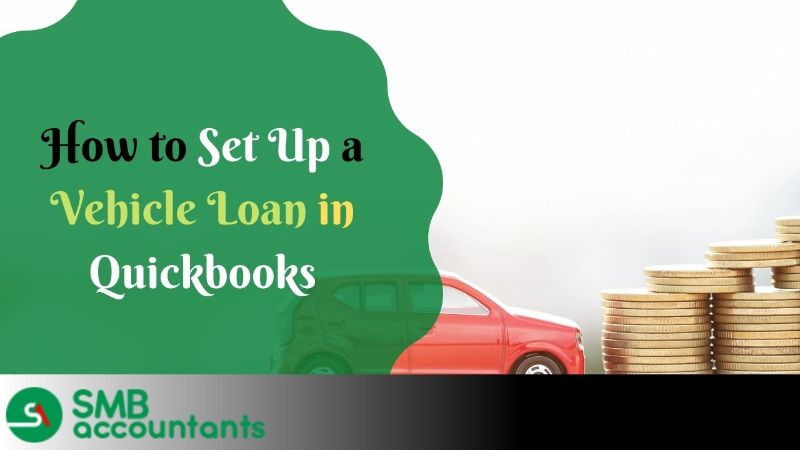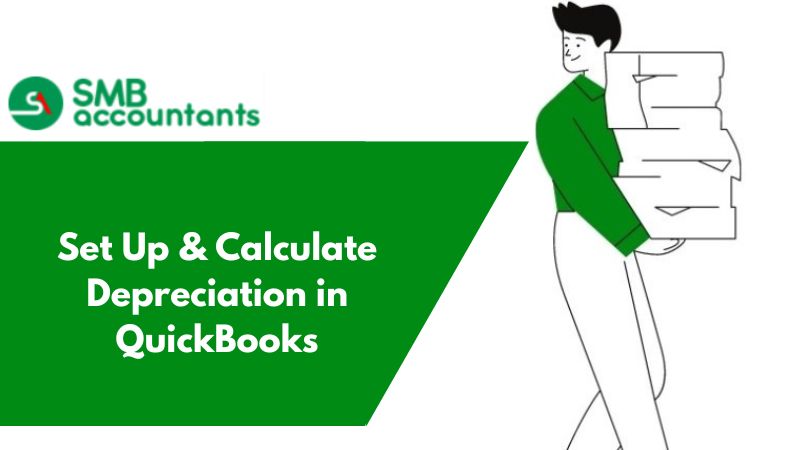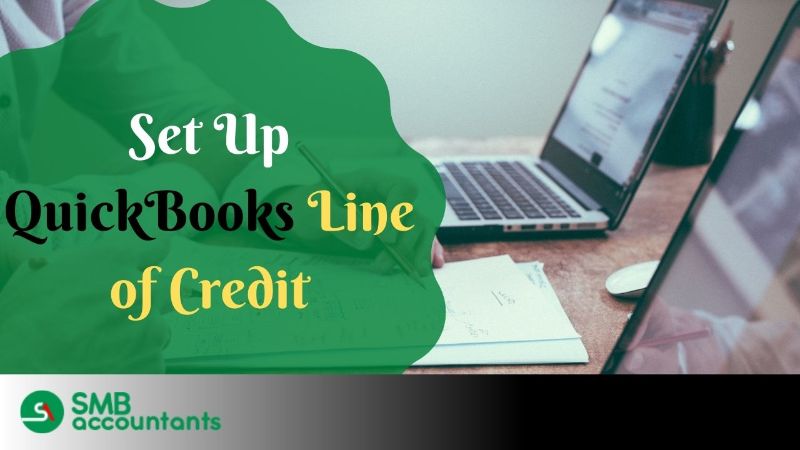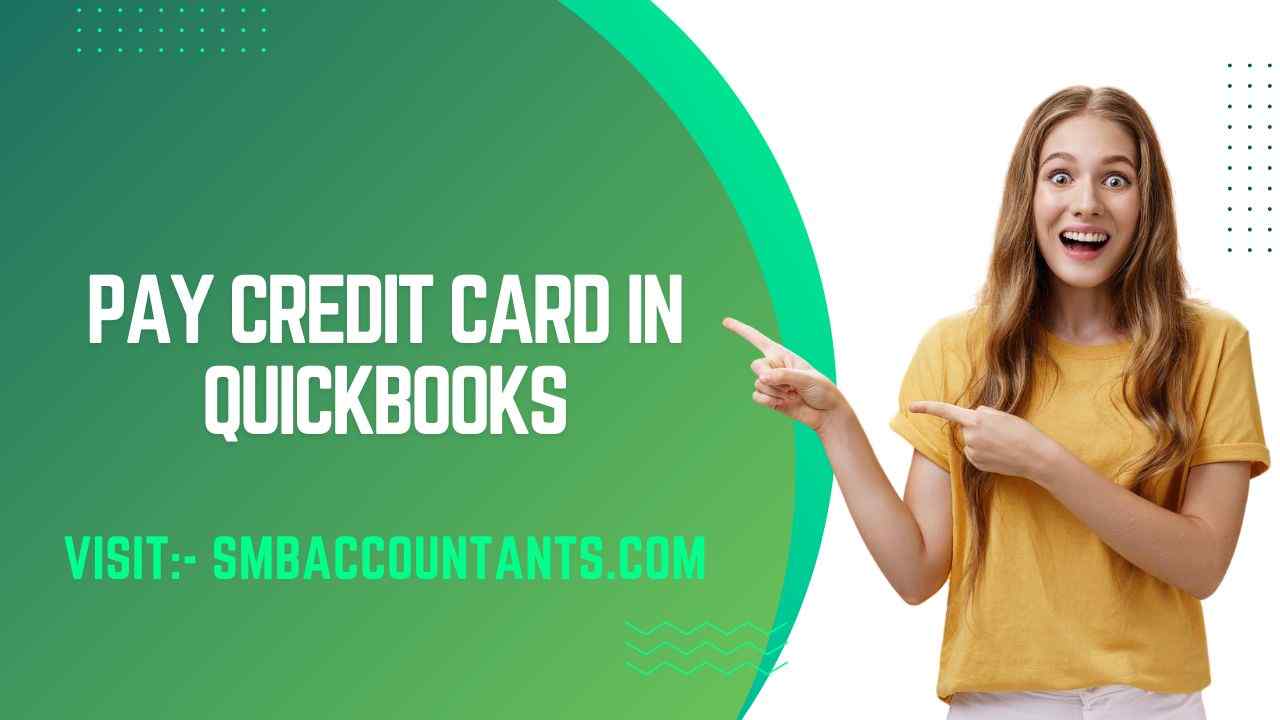If you have purchased a vehicle recently for business purposes and you want to set up the loan in QuickBooks and track the monthly payment. You can do so by setting up a liability account in QuickBooks online and it will help you in recording the loan and its monthly online payment in a seamless manner.
You can follow the steps given in the below write-up for setting up your loan and its payment.
Steps for Setting up a Vehicle Loan in QuickBooks Desktop
1. Setting Up of Liability Account for a Vehicle Loan
A liability account will help you understand what you owe and you can also track your monthly payment.
For setting up the liability account, please follow the below steps:
1. First Step
First of all, click on settings (gear icon) > chart of accounts > then New to create a new account.
2. Second Step
Now from the Account type drop-down menu choose non-current liabilities in case you are planning to pay off the loan in more than one year. But if you are planning to pay off the vehicle loan within and year, you should select current liabilities.
3. Third Step
In this step, click on the detail type drop-down menu and choose notes payable and write the name for the loan account like “car loan” or “vehicle loan”.
4. Fourth Step
Now you will have to choose the period from when you want to track the loan. You will have to enter the outstanding balance as of the date in the unpaid balance field. After that click on save and close.
2. For Recording The Money Received Through the Vehicle Loan
For recording the loan money, you need to follow the below steps:
1. First Step
First of all, click on New and then choose Journal Entry.
2. Second Step
Now select the liability account that you created specifically for this purpose in the first line of the journal entry, and enter the vehicle loan amount in the credit column.
3. Third Step
In the second line of the journal entry, select the bank account from the Account drop-down, and enter the same loan amount on the debit side of the column.
3. For The Recording of The Vehicle Loan Payment
Once you have started making the payment for the loan, you can record it by following the below easy steps:
1. First Step
First of all, click on New > select Check.
2. Second Step
Now add a check number, if you are planning to make the payment through check. But if you are making the payment through some other mode, then you will have to enter the payment mode name like electronic transfer or debit, etc.
3. Third Step
To enter the details in the category section, select the liability account from the category drop-down and enter the payment amount in the first line. Then in the second line, you need to select the expense account for the interest portion again from the category drop-down and enter the interest amount. After that click on save and close.
Record a Vehicle Purchase in QuickBooks Desktop and Online
As you may be aware, QuickBooks provides excellent features for managing transactions related to fixed assets like cars, machinery, buildings, and more. It also allows you to conveniently monitor the depreciation of these assets. Keeping track of depreciation can assist you in making informed choices regarding asset retention and optimal selling time. Therefore, maintaining accurate records of both movable and immovable assets becomes increasingly significant.
- Fixed Assets: Fixed assets refer to assets that are acquired for long-term use. These assets are intended for regular utilization and generally have a higher value compared to variable assets. Cars, machinery, and land are some common examples of fixed assets.
- Depreciation: Depreciation refers to the gradual decrease in value that occurs over time for both fixed and variable assets. However, typically, we focus on calculating depreciation for fixed assets since they tend to have a higher cost.
How to Record a Vehicle Purchase in QuickBooks Desktop
Listed below are the steps to record a vehicle or other fixed asset properly
Step 1: Creating a Fixed Asset Account for Vehicles
- Navigate to the Chart of Accounts section.
- Click on the "New" button.
- Choose "Fixed Assets" from the available categories.
- Provide a name and description for the account.
- Select the appropriate Detail Type for the account.
Step 2: Adding the Purchased Vehicle
By following the steps provided above, you can record the purchase of the vehicle and link it to the Fixed Asset Account that you created.
- Following the creation of the account
- In addition to depreciation, you will have to deal with any loans and liabilities that come with this new asset.
Step 3: Setting Up Liability Account
When purchasing a fixed asset, there may be associated liabilities such as loans and EMI payments. To accurately record the complete transaction, the user must enter and track the liability. This can be done by setting up a Long-Term Liability Account. To create such an account, follow these steps:
- Access the account settings or Chart of Accounts in your system.
- Click on "New" to create a new account.
- Choose "Long-Term Liability Account" as the account type or category.
- Enter a suitable name and description for the account to identify it easily.
- Save the account to complete the setup process.
How to Record a Vehicle Purchased Transaction in QuickBooks Desktop?
If you intend to buy a car, it is crucial to document the transaction in QuickBooks Desktop. This will enable you to effectively manage your finances and maintain precise records. Additionally, QuickBooks can be utilized to monitor your vehicle's mileage.
- Access your QuickBooks account and locate the add (+) icon.
- Choose the "Check" option from the available selections.
- Fill in all the necessary and requested information.
- Select the "Bank or Credit Account" option.
- From the drop-down menu under "Category," choose the asset account where you want to record the vehicle purchase.
- Enter the vehicle's amount.
- Finally, click on the "Save and Close" button to complete the process.
How to Record a Vehicle Purchase in QuickBooks Online?
It's easy to record vehicle purchase transactions in QuickBooks Online if you're buying a car.
- Log in to your QuickBooks Online account.
- Add the fixed asset item to your account by clicking on the "List" menu.
- Select "Fixed Asset Item List" from the options.
- At the bottom left side of the QuickBooks window, click on the "Item" button.
- Choose the "New" option to add a new fixed asset item.
- A new box will appear, where you need to provide all the information about the purchased vehicle.
- In the purchase information section, enter the details about the account it will be associated with and other vehicle information.
- In the asset information section, provide the details specific to your new vehicle purchase.
- Click on the "OK" button to proceed.
How to Record a Vehicle Loan Purchase in QuickBooks Desktop?
Keep track of all your expenses and financials associated with the car purchase by recording the vehicle loan purchase in QuickBooks.
- In your QuickBooks account, click on the "+" icon to create a new transaction.
- Select the "Check" option from the available choices.
- Fill in the check details on the screen by providing all the necessary information.
- If you sent the original check, enter the check number. If you made the payment online, use "Direct Withdrawal" or "Electronic Funds Transfer (EFT)".
- Enter "EF" or "Debit" in the check field.
- Provide the information in the "Account details" section of the check:
- In line 1, enter the payment amount for the principal and select the corresponding liability account for the loan.
- In line 2, enter the amount of interest paid and choose the interest expense account.
- If there are additional fees, enter them on subsequent lines along with the appropriate accounts.
- Click on the "Save and Close" button to save the transaction and close the window.
If you get stuck anywhere in the process, feel free to get in touch with SMB QuickBooks Technical Support Team, Which is available 24/7 on smbaccountants.com.
Frequently Asked Questions
What is the journal entry for asset purchase?
When a fixed asset is purchased, debit the asset account for the purchase price and credit the cash account.
How do I categorize vehicle expenses in QuickBooks?
Assign expenses to vehicles
- Go to the "Transactions" section in QuickBooks Online. Transactions that have not been assigned a vehicle yet will be labeled as "Unassigned".
- Identify a transaction that is a vehicle expense. When you expand the view of the transaction, you will see a "Vehicle" dropdown.
- From the "Vehicle" dropdown, select the appropriate vehicle that is associated with the transaction.
- After selecting the vehicle, click on "Save" to save the assigned vehicle to the transaction.
How do you record the purchase of assets with a loan?
When purchasing a fixed asset and opting for a loan or installment plan for financing, it is essential to properly document the transaction in your accounts. One way to achieve this is by recording the original purchase through a journal entry. By doing so, you can accurately capture any associated deposits and fees alongside the purchase itself.